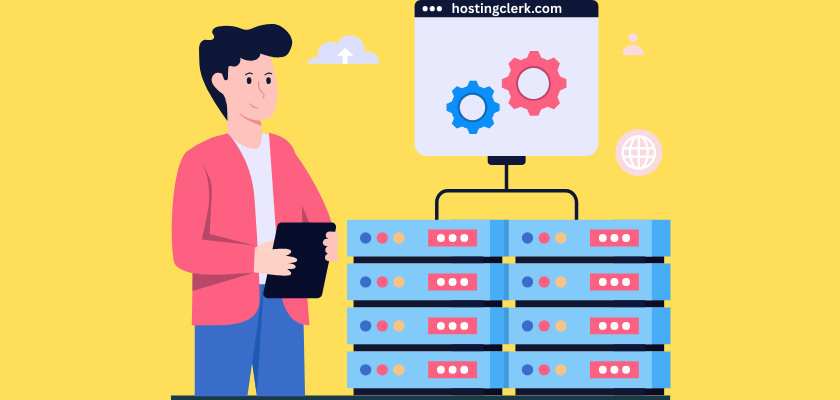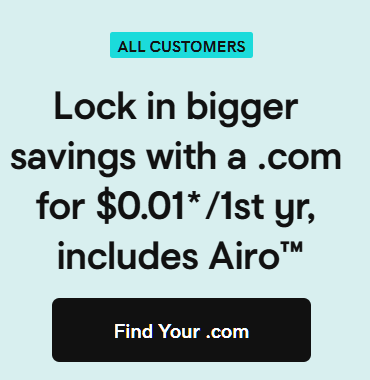Your Essential Hosting Migration Guide: Smoothly Transfer Your Website Without Downtime
The thought of moving your website to a new hosting provider can feel like stepping into a maze. Many website owners worry about data loss, extended periods of downtime, or their website breaking entirely during the switch. These common fears make the process seem incredibly daunting and often delay what could be a beneficial upgrade.
Contents
- Your Essential Hosting Migration Guide: Smoothly Transfer Your Website Without Downtime
- 1. Why Consider a Hosting Migration? Common Reasons to Switch
- 2. Phase 1: Pre-Migration Planning – Setting the Stage for Success
- 3. Phase 2: The Step-by-Step Hosting Migration Guide
- 3.1. Step 1: Set Up Your New Hosting Account
- 3.2. Step 2: Transfer Your Website Files
- 3.3. Step 3: Migrate Your Database(s)
- 3.4. Step 4: Configure and Test on Your New Server (Pre-DNS Change)
- 3.5. Step 5: Update Your DNS Settings
- 3.6. Step 6: Thorough Post-Migration Verification
- 3.7. Step 7: Cancel Your Old Hosting Account
- 4. Phase 3: Essential Hosting Transfer Tips & Best Practices
- 5. Specific Considerations for Bloggers and SMEs
- Conclusion: Your Smooth Transition Awaits
- Frequently Asked Questions (FAQ) About Hosting Migration
- How long does a website migration typically take?
- Will my website experience downtime during the transfer?
- What should I do immediately after the migration is complete?
- Is it safe to migrate my website myself, or should I hire a professional?
- How can I ensure my SEO isn’t negatively impacted by the migration?
- Frequently Asked Questions (FAQ) About Hosting Migration
But what if we told you it doesn’t have to be a stressful ordeal? This article serves as your comprehensive, step-by-step hosting migration guide, meticulously designed to make your website’s transition seamless and stress-free. Whether you’re an individual planning to migrate website hosting solo or a business looking for robust hosting transfer tips for SMEs, this guide is for you. We understand the unique challenges faced by different website types, and our goal is to empower you with the knowledge to make a smooth move.
We promise that by following our expert advice, you will learn exactly how to switch hosting for bloggers, e-commerce sites, portfolio owners, or any other website type, with minimal fuss and little to no downtime. We will walk you through avoiding common pitfalls, ensuring a successful transition to a faster, more reliable, or more feature-rich hosting environment.
1. Why Consider a Hosting Migration? Common Reasons to Switch
Before diving into the “how,” let’s explore the “why.” Understanding the common reasons websites migrate hosting providers can help you determine if it’s the right time for your site to make a move. Many factors can drive this decision, all pointing towards a desire for a better online experience for you and your visitors.
- Performance Issues: A slow-loading website is a major turn-off for visitors and can significantly hurt your search engine rankings. If your current host causes frequent downtime or sluggish website performance, it’s a clear signal to seek a more reliable and faster host. Visitors expect quick loading times, and a hosting provider that can’t deliver will negatively impact your bounce rate and overall user experience.
- Cost Concerns: While cost shouldn’t be the only factor, high prices without corresponding value or the discovery of hidden fees can be frustrating. Many website owners look for more affordable options that still provide excellent service. It’s about finding a balance where the cost justifies the quality and features you receive.
- Poor Support: Imagine encountering a critical website issue and waiting hours or even days for a response from your hosting provider’s customer service team. Inadequate or delayed technical support is a major dealbreaker. Reliable, responsive support is crucial, especially when you need help quickly.
- Missing Features: As your website grows and evolves, you might find that your current provider lacks essential tools or hosting features. This could include the need for specialized managed WordPress hosting, advanced backup strategy solutions, support for specific programming languages, or more robust business email hosting. Moving to a host that offers these necessary features can unlock new possibilities for your site.
- Security Concerns: In an age of increasing cybersecurity threats, outdated security protocols, a history of past breaches, or a general lack of advanced security features (like a Web Application Firewall or DDoS protection) are serious reasons to consider a new home for your website. You need a platform that actively protects your data and your visitors.
- Scalability Limitations: As your website traffic grows, your existing hosting environment might not be able to scale server resources flexibly. A basic shared hosting plan might suffice for a new blog, but a rapidly growing e-commerce store will quickly outgrow it. A lack of options to upgrade to a more robust or scalable solution like a Virtual Private Server (VPS) or dedicated server often necessitates a move.
2. Phase 1: Pre-Migration Planning – Setting the Stage for Success
Successful hosting migration planning starts long before any files are moved. This crucial preparation phase ensures a smooth transition with minimal headaches.
2.1. Research & Selection of Your New Host
Choosing the right new host is the most critical first step. This decision will impact your website’s performance, security, and future growth.
- Thorough Assessment: We advise you to thoroughly assess several potential web hosting providers. Don’t just pick the cheapest or the first one you see. Look at their track record, infrastructure, and overall service offerings.
- Key Criteria: When evaluating, consider these vital criteria:
- Uptime Guarantees: A host’s promise that your website will be online a certain percentage of the time (e.g., 99.9%). This directly impacts your website’s availability.
- Server Locations: Choosing a server location close to your primary audience can significantly improve loading speeds.
- Security Measures: Look for features like firewalls, malware scanning, SSL certificates, and regular security updates.
- Customer Support: Assess the quality and availability of their customer service. Do they offer 24/7 support? Via what channels (live chat, phone, tickets)?
- Scalability Options: Can they accommodate your growth? Do they offer easy upgrades to more powerful plans (e.g., VPS, dedicated servers) if your traffic explodes?
- Review Importance: We cannot stress enough the value of scrutinizing recent hosting migration reviews. These insights from real users can provide invaluable information about a provider’s reliability, the quality of their migration support (whether they offer free or guided services), and overall customer satisfaction. Look for patterns in feedback, both positive and negative, to form a clear picture.
- Specific Needs:
- For Bloggers: If you switch hosting for bloggers, you should prioritize WordPress-optimized hosting. This often includes robust caching mechanisms, one-click WordPress installation, and security features specifically tailored for content management systems. Performance is paramount for keeping readers engaged.
- For SMEs: For hosting transfer tips for SMEs, we recommend looking for features that support business operations. This includes reliable business email hosting, dedicated server resources to handle higher traffic and more complex applications, advanced security features, and adherence to compliance certifications (e.g., GDPR, PCI DSS) if your business handles sensitive data.
2.2. Audit Your Current Website
Before packing your bags, it’s wise to clean house. A thorough website optimization audit of your current site will make the migration faster and minimize potential errors.
- Cleanup: Instruct yourself to remove unused plugins, themes, old backups, drafts, and unnecessary media files. This not only reduces the overall transfer size but also minimizes the chances of migrating corrupted or problematic elements. Think of it as spring cleaning for your digital space.
- Inventory: Guide yourself to catalogue all critical website components. This includes your databases (e.g., MySQL, PostgreSQL), all application files, any custom scripts you’ve implemented, and your email settings if your email is hosted with your current provider. Knowing exactly what you have ensures nothing is left behind.
- Documentation: Explain the necessity of documenting current configurations. This includes crucial elements like DNS records, cron jobs (scheduled tasks), custom server settings (.htaccess rules for Apache, or Nginx configurations), and any redirects you have in place. Having this information readily available means you can accurately replicate these settings on your new host’s server configuration, preventing post-migration issues.
2.3. Crucial Backups (Non-Negotiable Step)
This is the single most important step in pre-migration planning. We strongly emphasize creating complete, redundant backups of all your website files and databases.
- Methodology:
- Control Panel Utility: Most hosting providers offer a backup utility within their control panel (e.g., cPanel, Plesk). Use this to create a full website backup.
- Manual Methods: For added redundancy, perform manual backups. Use an FTP/SFTP client (like FileZilla) to download all your website files. For databases, use tools like phpMyAdmin to export your database as an SQL file.
- Specialized Plugins: If you use a Content Management System (CMS) like WordPress, consider specialized plugins such as Duplicator or All-in-One WP Migration, which can bundle your entire site (files and database) into a single, easily transferable package.
- Storage: Advise storing these backups off-site. This means saving them to cloud storage (e.g., Google Drive, Dropbox), an external hard drive, or another secure location. This ensures you have a viable recovery point even if something unexpected happens during the actual migration process that affects your current hosting account. This data recovery step is your ultimate safety net.
2.4. Gather All Credentials
A smooth migration requires access to various accounts. Compile a detailed list of all necessary login details. This checklist will be your go-to reference throughout the process.
- Login Details:
- Your old hosting account login.
- Your new hosting account login.
- FTP/SFTP access credentials for both old and new hosts.
- cPanel/Plesk or other control panel credentials for both old and new hosts.
- Domain registrar login details (where your domain name is registered).
- Any relevant email admin accounts if your email is hosted separately or requires specific configuration.
3. Phase 2: The Step-by-Step Hosting Migration Guide
With thorough planning complete, we are ready to execute the actual hosting migration guide. Follow these steps carefully to ensure a smooth transfer of your website.
3.1. Step 1: Set Up Your New Hosting Account
Your journey begins by establishing your new home.
- Action: Choose an appropriate hosting plan with your selected new provider and complete the registration process. Ensure the plan aligns with your website’s needs (e.g., sufficient storage, bandwidth, type of hosting like shared, VPS, or dedicated).
- Configuration: Explain the importance of configuring the new environment. This involves ensuring you have sufficient storage space, compatible server settings (such as the correct PHP version, database type like MySQL, and any specific modules your website requires), and setting up your domain within the new hosting panel. While your domain won’t point here yet, this initial setup prepares the ground.
3.2. Step 2: Transfer Your Website Files
This is where your website’s actual content begins its journey to the new server.
- Manual Method: Instruct users on using FTP/SFTP clients (like FileZilla or Cyberduck) to upload their backed-up website files. Connect to your new host using the provided FTP credentials, navigate to the
public_htmlor equivalent directory (this is usually where your main website files reside), and upload all your extracted website files. This method gives you granular control. - Control Panel Method: Many new hosts offer a file manager within their control panel (cPanel, Plesk, or a custom panel). You can often upload your compressed backup files (e.g., a
.zipfile) directly through this interface and then use the file manager’s tools to extract them into the correct directory. This can be faster for larger sites. - Automated Tools: Highlight that many hosts offer one-click migration tools or even fully managed migration services. We strongly recommend leveraging these, especially if you prefer not to migrate website hosting solo. These tools often automate many of the complex steps, reducing the chance of human error.
- WordPress Specific: For WordPress sites, plugins like Duplicator or All-in-One WP Migration streamline this process. They allow you to bundle your entire WordPress installation (files and database) into a single, easy-to-transfer package that can then be uploaded and extracted on your new host with a simple installer script.
3.3. Step 3: Migrate Your Database(s)
Your database holds all your website’s dynamic content, such as blog posts, user data, and e-commerce product details. This step is critical.
- Export from Old Host: Explain how to export databases from your old host. The most common tool for this is phpMyAdmin, usually accessible via your old hosting control panel. Select your database, click ‘Export’, and choose the ‘SQL’ format to download a
.sqlfile of your database. For larger databases, command-line tools might be necessary. - Create on New Host: Guide users to create a new database and a new database user on the new host’s control panel. During this process, you will typically assign a password to the user and grant that user all privileges to the newly created database. Record these new credentials carefully.
- Import to New Host: Instruct on importing the exported SQL file into the newly created database on the new host. Again, phpMyAdmin (on your new host’s control panel) is the primary tool for this. Select the new database, click ‘Import’, and upload your
.sqlfile. - Update Configuration File: This is a crucial step that is often overlooked. You must update your website’s configuration file with the new database details. For WordPress, this is the
wp-config.phpfile, typically found in your site’s root directory. You will need to edit this file to reflect the new database name, database username, database password, and database host (usually ‘localhost’ but sometimes specified by your host). Failure to do this will prevent your website from connecting to its database.
3.4. Step 4: Configure and Test on Your New Server (Pre-DNS Change)
Before making your site live on the new server, thorough testing is essential to ensure everything works perfectly. This step prevents your live site from experiencing issues.
- Testing Method 1 (Temporary URL): Explain how many hosts provide a temporary URL (e.g.,
http://new-ip-address/~username/) or a preview domain for testing. This URL allows you to browse your website on the new server without changing your domain’s DNS records. - Testing Method 2 (Hosts File): Detail how to modify your computer’s local hosts file. This advanced method allows your computer to point your domain directly to the new server’s IP address, letting you access your website on the new host by typing your actual domain name in your browser. This is perfect for comprehensive site functionality testing without affecting live users, as only your computer will see the new version.
- Windows: Find
C:\Windows\System32\drivers\etc\hosts. Open with Notepad (as Administrator). Add a line:[New Server IP Address] yourdomain.com www.yourdomain.com. - Mac/Linux: Find
/etc/hosts. Open with a text editor (usingsudo). Add a line:[New Server IP Address] yourdomain.com www.yourdomain.com. - Remember to remove these lines after testing!
- Windows: Find
- Verification: List what to test rigorously:
- All Pages: Click through every page to ensure they load correctly.
- Forms: Test all contact forms, signup forms, and comment forms.
- Images & Media: Verify all images, videos, and other media display properly.
- Links: Check internal and external links for broken connections.
- Plugins/Modules: Ensure all installed plugins, modules, or extensions are functioning as expected.
- Search Functionality: If your site has a search bar, test it thoroughly.
- Administrative Areas: Log into your CMS admin panel (e.g., WordPress dashboard) and check functionality.
This comprehensive user experience testing confirms your migrated site is fully operational before going live.
3.5. Step 5: Update Your DNS Settings
Once you’re confident your site is working perfectly on the new server, it’s time to direct traffic to it.
- Action: Instruct users to log into their domain registrar (e.g., GoDaddy, Namecheap) and change the domain’s nameservers. Your new hosting provider will give you these specific nameserver addresses (e.g.,
ns1.newhost.com,ns2.newhost.com). - Explanation of Propagation: Clearly explain DNS propagation. This is the process by which changes to DNS records are updated across the entire internet. It’s not instant. Mention that this can take anywhere from a few hours to 24–48 hours, or even longer in rare cases. During this period, traffic might be directed to either the old or the new host depending on the visitor’s location and their internet service provider’s DNS cache. This is a normal part of the process, and some visitors might temporarily see your old site while others see the new one.
3.6. Step 6: Thorough Post-Migration Verification
After DNS propagation has completed and your domain is fully pointing to the new host, a final, comprehensive check is necessary.
- Checklist: Perform another complete verification:
- Verify all pages load quickly and correctly.
- Check all forms, media, and links.
- Test mobile responsiveness across different devices.
- Confirm browser compatibility (Chrome, Firefox, Safari, Edge).
- Assess overall site speed on the new server.
- Review any error logs (your new host’s control panel will have access to these) for unexpected issues.
- Ensure any custom server configurations, like .htaccess rules or cron jobs, are active and working as intended.
3.7. Step 7: Cancel Your Old Hosting Account
This final step closes the chapter with your old provider.
- Caution: Emphasize waiting until you have absolute certainty that the site is stable, performing well on the new server, and all data is fully verified and accessible on the new host. We recommend waiting at least a few days to a week after full DNS propagation and verification before initiating cancellation.
- Safety Net: Explain that this waiting period provides a crucial safety net for rollback. If any unforeseen critical issues arise that cannot be resolved quickly on the new host, you still have your old, working site as a fallback. Once you cancel, that safety net is gone.
4. Phase 3: Essential Hosting Transfer Tips & Best Practices
Beyond the step-by-step process, incorporating these hosting transfer tips and best practices will make your migration even smoother and more efficient.
4.1. Timing is Key
- Advice: We advise scheduling the actual migration (especially the DNS change) during off-peak hours for your website. This typically means late nights, weekends, or specific times when your site experiences the lowest traffic.
- Minimize Impact: By doing so, you minimize the number of users who might experience any brief periods of downtime or see an outdated version of your site during DNS propagation. This thoughtful approach demonstrates consideration for your visitors and helps maintain a positive user experience.
4.2. Use Staging Environments
- Recommendation: Recommend utilizing a staging site for comprehensive testing before making the cutover to the new host.
- Role: A staging site is a clone of your live website, hosted separately. It allows you to perform all your migration steps and thorough testing without impacting your live users. You can catch and resolve any errors or configuration issues in a safe environment, ensuring your public-facing site remains untouched until you’re absolutely ready. Many advanced hosting providers offer built-in staging tools.
4.3. SEO Considerations for a Smooth Transfer
Your search engine optimization (SEO) is a valuable asset that needs protection during a migration.
- URL Structure: Emphasize maintaining the exact same URL structure whenever possible. Consistent URLs prevent broken links and maintain your existing search engine rankings.
- 301 Redirects: If, for any reason, URLs must change (e.g., moving from an old domain to a new one, or changing permalink structures), instruct users to implement proper 301 redirects. These permanent redirects tell search engines that a page has moved, preserving the SEO value (link equity) and ensuring visitors are directed to the correct new page.
- Google Search Console: Advise updating Google Search Console (formerly Google Webmaster Tools) with your new hosting provider’s details and monitoring for any crawl errors or indexing issues immediately after the transfer. The “Change of Address” tool within Search Console can also be helpful if your domain name itself is changing. This vigilance helps maintain your website ranking.
4.4. Email Migration (Crucial for Businesses)
- Action: Remind readers not to forget transferring email accounts and data. For many, email is deeply integrated with their domain and hosting.
- Methods: Explain options such as:
- Setting up email forwarding: If your new host doesn’t offer email hosting or you use a third-party service like Google Workspace or Microsoft 365, you might configure forwarding.
- Re-creating mailboxes: If your new host provides email, you’ll need to create new email accounts for all users and then migrate existing email data using tools like IMAP sync or by downloading/uploading
.pstor.mboxfiles. - Vital for SMEs: Highlight this as especially vital for SMEs to ensure business continuity. A disruption in email communication can be highly damaging to business operations.
4.5. Leverage Host Support
- Advice: Encourage users not to hesitate to contact their new host’s support team for assistance. You’re paying for their service, and that includes their expertise.
- Benefits: Many providers offer free migration services or hands-on troubleshooting. This can be incredibly helpful, especially for those who prefer not to migrate website hosting solo or encounter unexpected technical difficulties. Don’t struggle alone when help is available.
4.6. Continuous Monitoring
- Tools: Recommend using uptime monitoring tools (e.g., UptimeRobot, Pingdom) and regularly checking your website’s error logs and server logs to track site health immediately after the switch.
- Track Health: These tools can alert you to any unexpected downtime, slow performance, or server errors, allowing you to address problems proactively before they significantly impact your users.
5. Specific Considerations for Bloggers and SMEs
While the core steps of migration remain the same, certain types of websites have unique needs that require extra attention. We offer tailored hosting transfer tips for these specific groups.
5.1. For Bloggers (How to switch hosting for bloggers)
For content creators and influencers, your blog is your digital storefront and your primary communication channel. Preserving its integrity is paramount. When you switch hosting for bloggers, keep these points in mind:
- Content Integrity: Focus intensely on preserving all blog posts, comments, custom themes, and plugin functionalities. Every piece of content, every user interaction, and every visual element must transfer exactly as it was. Missing images, broken comment threads, or a corrupted theme can quickly erode reader trust.
- SEO Focus: Pay extra attention to permalink structures, internal linking, and SEO plugins (like Yoast SEO or Rank Math). Incorrectly configured permalinks after a migration can lead to 404 errors and a significant drop in search engine rankings. Double-check all internal links within your posts to ensure they point to the correct new locations.
- Media & Users: Ensure all media libraries (images, videos, documents) and user-generated content (like forum posts or user profiles) transfer intact. Broken media links are a common post-migration issue. Verify that all registered users and their associated data are properly migrated and accessible.
5.2. For SMEs (Hosting transfer tips for SMEs)
Small to Medium-sized Enterprises (SMEs) often have more complex websites and a greater reliance on their online presence for daily operations. Hosting transfer tips for SMEs prioritize business continuity.
- Business Continuity: Plan meticulously to minimize downtime. For businesses, every minute of downtime can mean lost sales, missed leads, and damage to reputation. Consider scheduling migrations during non-business hours or implementing phased rollouts for very large or critical systems. Communicate any potential downtime clearly to your team and customers.
- Complex Setups: Provide guidance for documenting and thoroughly testing complex configurations. This includes multiple subdomains, SSL certificates for secure transactions, or multi-site installations (e.g., WordPress Multisite). Each component needs individual verification to ensure it functions correctly on the new server.
- Email & Team Access: Emphasize thorough email migration for business continuity. This might involve migrating thousands of emails and ensuring all team members have immediate access to their accounts. Also, update team-level access to new hosting portals, control panels, and any other critical services. Ensure everyone who needs access has it and understands how to use the new environment.
- Security & Compliance: Remind SMEs to maintain compliance with relevant security or legal regulations (e.g., GDPR for data privacy, PCI DSS for payment card data) throughout the data transfer process. Ensure your new host also meets these requirements and that your migration strategy doesn’t create any compliance gaps.
Conclusion: Your Smooth Transition Awaits
Migrating your website to a new host might initially seem like a formidable challenge. However, as we’ve demonstrated throughout this hosting migration guide, with thoughtful planning, careful execution, and continuous monitoring, the process doesn’t have to be intimidating. It’s a manageable project when approached systematically.
We hope that by following our expert guidance, you are now equipped to confidently migrate website hosting solo or with professional assistance from your new provider. By minimizing disruption and ensuring a better, more efficient hosting experience, you are paving the way for improved website performance, enhanced security, and superior support.
Don’t let fear hold your website back from reaching its full potential. We encourage you to take the first proactive step towards upgrading your online presence and achieving optimal website performance by applying the knowledge from this guide. Your smooth transition awaits!
Frequently Asked Questions (FAQ) About Hosting Migration
How long does a website migration typically take?
The duration of a website migration varies greatly depending on the size and complexity of your website, the amount of data, and the method you choose (manual vs. automated service). It can range from a few hours for a small blog to several days for a large e-commerce site. DNS propagation can add an additional 24-48 hours to the overall process.
Will my website experience downtime during the transfer?
With careful planning and execution, it’s possible to achieve a migration with minimal to no downtime. Strategies like using temporary URLs for testing and scheduling the DNS change during off-peak hours significantly reduce the risk of your visitors encountering an offline site. Leveraging managed migration services from your new host can also help ensure a seamless switch.
What should I do immediately after the migration is complete?
After your site is live on the new server, it’s crucial to perform a thorough post-migration verification. This includes checking all pages, forms, images, and links. Monitor your site’s performance, error logs, and update Google Search Console. Also, ensure your email accounts are fully functional and consider continuous uptime monitoring.
Is it safe to migrate my website myself, or should I hire a professional?
Migrating your website yourself is feasible for many, especially with detailed guides and if you’re comfortable with technical steps like FTP and database management. However, for complex websites, those with sensitive data, or if you’re unsure about the process, utilizing a professional migration service offered by your new host or a third-party expert can save time, prevent errors, and ensure a smooth transition.
How can I ensure my SEO isn’t negatively impacted by the migration?
To protect your SEO, maintain your URL structure as much as possible. If URLs must change, implement 301 redirects to guide search engines and users to the new pages, preserving link equity. Update your Google Search Console with the new host details and monitor for crawl errors. Also, ensure your site speed and performance are excellent on the new server, as these are significant ranking factors.