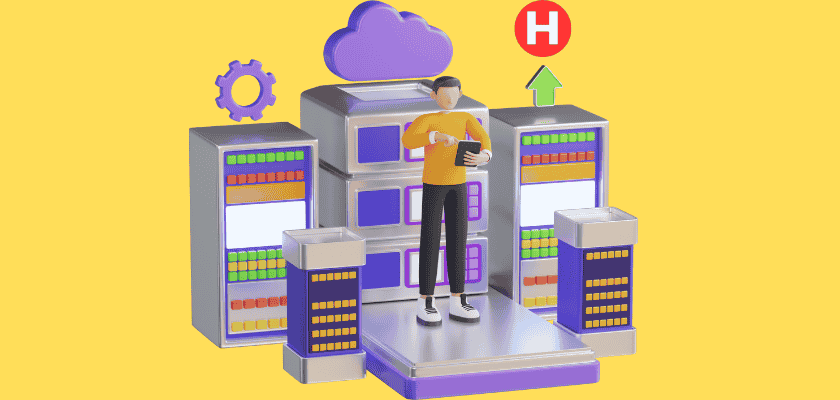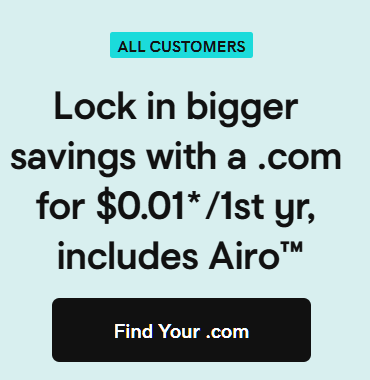Essential Website Backup for Hosting Migration: Your Complete Guide to a Smooth Switch
Moving your website to a new hosting provider can bring a mix of excitement and worry. You might be looking forward to better speeds, improved support, or even saving some money. But beneath that excitement, there’s often a quiet anxiety. We understand that while a new host promises many good things, changing hosts is a big job with its own set of risks.
Contents
- Essential Website Backup for Hosting Migration: Your Complete Guide to a Smooth Switch
- 1. Why a Backup is Non-Negotiable Before a Hosting Switch
- 2. Understanding What Needs Backing Up: The Critical Components
- 3. Step-by-Step Methods for Your Website Backup for Hosting Migration
- 4. Best Practices for Your Hosting Migration Backup Guide
- 5. Post-Migration Checklist: After the Hosting Switch
- Conclusion: Migrate with Confidence
- Frequently Asked Questions (FAQ)
Many things can go wrong during a website transfer. Imagine losing all your blog posts, customer data, or even having your entire site disappear. Common problems include data loss, your site being offline for too long, things breaking, or your whole site going down. This can happen if even one file is missed or a database does not transfer correctly. These issues can harm your online reputation and cost your business time and money.
This is why having a strong website backup for hosting migration is so important. It acts as your ultimate safety net, giving you peace of mind. This guide will be your complete hosting migration backup guide. It will show you how to protect your valuable online content and keep your business running smoothly. We at HostingClerk want to help you make sure your website, whether it’s a popular blog or a growing small or medium-sized enterprise (SME), moves safely and successfully.
1. Why a Backup is Non-Negotiable Before a Hosting Switch
Moving your website is a big decision, and while you’re focused on the future, it’s vital to protect your past. A proper backup before hosting switch is not just a good idea; it’s absolutely necessary. Here’s why we consider it your definitive insurance policy.
First, a backup helps to protect against data loss. Your website is made of many important parts. This includes files, pictures, videos, all your website’s information stored in a database, and special settings. When you move your site, there are many chances for things to go wrong. Files might be accidentally erased, transfers could break, or some parts might not move completely. A backup ensures that if any of these problems happen, you have a copy of everything. It’s your last defense against losing all your hard work.
Next, a backup allows for fast recovery. If something breaks on your new server after the move—like links not working, pictures missing, or your database getting corrupted—a reliable and checked backup means you can fix things fast. Instead of taking days to figure out the problem and rebuild, you can bring your site back to its last good version in minutes. This quick fix is crucial for keeping your site online and working.
Keeping your website available is also about maintaining uptime. When your website is moving, there’s a risk it might be offline. For any business or blog, every minute your site is down can mean lost visitors, lost sales, and a damaged reputation. A smooth transfer with a reliable backup helps keep your website accessible. This is very important for blogs that rely on visitors and businesses that depend on continuous revenue.
Finally, a backup helps to reduce stress. Knowing that you have an up-to-date and tested backup changes the whole moving process. Instead of being worried and anxious, you can feel confident. You know that no matter what little bumps you hit along the way, you have a safe version of your site to fall back on. This peace of mind is priceless when you’re making such an important change. We always recommend this definitive step for a worry-free migration.
2. Understanding What Needs Backing Up: The Critical Components
To create a truly useful website backup for hosting migration, you need to know exactly what parts of your website are important. Missing even one small piece can cause big problems later. We will walk you through the key elements you need to copy.
2.1. Website Files
These are all the visible and hidden files that make up your website. Think of them as the building blocks and decorations of your online home. If you don’t back these up, your site’s design, how it works, and how it shows content could be completely lost.
Here’s what usually falls under “website files”:
- CMS Core Files: If you use a Content Management System (CMS) like WordPress, Joomla, or Drupal, these are the main files that make the system run. They are the backbone of your site.
- Themes, Templates, and Plugins/Extensions: These control how your site looks and add extra features. Without them, your site will look plain and might not have the important functions your visitors use.
- Media Files: This includes all your images, videos, audio clips, and documents you have uploaded to your site. These are often forgotten but are critical for visual appeal and sharing information.
- Custom Code or Scripts: If you or a developer added any special code or small programs to your site, these must also be included. Losing them could break unique features.
It’s clear that without these files, your website would be an empty shell. They are essential for its appearance, functionality, and how it presents content.
2.2. Database
While your website files are the “body” of your site, the database is its “brain.” It stores all the information that changes often and all the key details about your site. Losing your database is like losing all your memories and personality.
What’s inside your database?
- Posts, Pages, Comments, and User Accounts: All the articles you’ve written, the static pages of your site, comments from your readers, and details of anyone who has an account on your site.
- Website Settings and Configurations: This includes everything from your site’s title and tagline to how it connects with plugins and services.
- For E-commerce Sites: If you run an online store, your database holds product lists, descriptions, customer details, and all your past orders. This is highly sensitive and critical business data.
The database is crucial because it contains all your unique content and user data. If you lose it, all your hard work and valuable user interactions go with it.
2.3. Email Accounts (if hosted)
Many people host their website and their custom domain email (like [email protected]) with the same provider. If your current host also handles your emails, you must pay close attention to these. Losing access to your emails can stop important communications and disrupt your business.
We advise you to:
- Export Mailbox Data: Use an email program (like Outlook or Thunderbird) and the IMAP/POP3 settings to download all your emails for each account. This saves a local copy of all your messages.
- Document Mail Settings: Write down all your email settings, including server names, ports, forwarding rules, and user passwords. This helps you set up emails easily with your new host.
Making sure your emails are moved safely prevents any break in important conversations and keeps your business running smoothly.
2.4. Configuration Files
These are special, often hidden, files that tell your server and website how to work together. They are like the secret instructions that make everything click. Losing or messing up these files can make your site completely unavailable, even if all your other files are perfect.
Important examples include:
.htaccess(for Apache servers): This file handles many important tasks. It manages redirects (sending visitors from an old link to a new one), adds security rules, and changes how URLs (web addresses) look.wp-config.php(for WordPress): This is one of the most vital files for a WordPress site. It contains the details for connecting to your database, special security keys, and other critical settings that WordPress needs to run.web.config(for IIS/Windows servers): This file does similar jobs to.htaccessbut for websites hosted on Windows servers.
These files are small but mighty. If they are lost or get corrupted, your site could stop working entirely. It is essential to include them in your backup.
3. Step-by-Step Methods for Your Website Backup for Hosting Migration
Now that you know what to back up, let’s look at the different ways you can do it. Each method has its own steps, pros, and cons. We will guide you through the most common and effective ways to create your website backup for hosting migration.
3.1. Manual Backup: Full Control, Higher Effort
Doing a manual backup gives you the most control. You get to see and handle every file and database entry yourself. However, it also requires more technical know-how and can take more time, especially for bigger sites.
3.1.1. Files via FTP/SFTP
This method involves downloading all your website files directly from your current hosting server to your personal computer.
Detailed steps:
- Get an FTP Client: Download and install an FTP (File Transfer Protocol) client like FileZilla. This program helps you connect to your server.
- Gather Credentials: You will need your FTP hostname, username, password, and possibly a port number (usually 21 for FTP or 22 for SFTP). You can find these in your hosting control panel or by asking your current host.
- Connect to Your Server: Open your FTP client. Enter the credentials you gathered and connect to your current hosting server.
- Find Your Website Folder: Once connected, look for your website’s main folder. This is usually named
public_html,htdocs, orwww. This folder contains all your website’s files. - Enable Hidden Files: This step is very important! In your FTP client’s settings or view options, make sure “show hidden files” is turned on. This ensures you capture crucial files like
.htaccessandwp-config.php, which start with a dot and are normally hidden. - Download the Folder: Select the entire
public_html(or equivalent) directory. Drag and drop it to a folder on your local computer. Make sure you have enough space!
- Pros: This method gives you maximum control. You can see every file and folder being downloaded. This transparency helps you know exactly what you’re backing up.
- Cons: It can be very time-consuming for large websites with many files. It also needs a good understanding of how FTP works. If you’re not careful, you might accidentally miss important files or folders, especially hidden ones.
3.1.2. Database via phpMyAdmin
Your database contains all your dynamic content. Exporting it properly is critical. phpMyAdmin is a popular tool found in most hosting control panels for managing databases.
Detailed steps:
- Access Control Panel: Log in to your current host’s control panel (e.g., cPanel).
- Find phpMyAdmin: Look for the “Databases” section and click on “phpMyAdmin” or a similar database management tool.
- Select Your Database: Once in phpMyAdmin, you’ll see a list of databases on the left side. Click on the one that belongs to your website. If you’re unsure, check your website’s configuration file (like
wp-config.phpfor WordPress) for the database name. - Export the Database: With your database selected, click on the “Export” tab at the top of the phpMyAdmin interface.
- Choose Export Method: Select “Custom” for more options. This lets you confirm everything is set correctly.
- Confirm Settings:
- Ensure “SQL” format is selected under “Format.”
- Under “Output,” keep “Save output to a file” checked.
- Review other options, but usually, the default settings for “Custom” export are fine.
- Download: Click the “Go” button at the bottom. Your browser will then download a
.sqlfile containing your entire database.
- Pros: This is a direct way to export your database. It’s relatively straightforward if you are familiar with your control panel and phpMyAdmin.
- Cons: This method requires precision. Accidentally selecting the wrong database or choosing the wrong export format can lead to problems when you try to restore it. Always double-check your selections.
3.2. Using Backup Plugins/Tools (for CMS like WordPress): Simplicity for Bloggers
For users of Content Management Systems (CMS) like WordPress, there are much simpler ways to handle backups. These tools are excellent hosting backup tips for bloggers and anyone who finds manual methods a bit too technical.
Overview: These plugins and tools are built to automate the backup process. They often create a single, easy-to-handle package that includes both your website files and your database. Many also offer features like scheduled backups and options to save your backup copies in different locations (like cloud storage).
Popular options:
- UpdraftPlus: A very popular WordPress backup plugin that allows you to back up and restore your site with ease. It integrates with many cloud storage services.
- Duplicator: This plugin specializes in creating a “duplicator package” of your entire WordPress site. This package can then be used to move your site to a new host or clone it.
- All-in-One WP Migration: Another user-friendly option that packages your entire WordPress site into one file. It makes both backup and restoration very simple, especially for less technical users.
Functionality: These tools usually have an easy-to-use interface right inside your CMS dashboard. You can often choose what to back up (files, database, or both), where to store it, and when to run the backup. They simplify what would otherwise be a complex, multi-step process.
- Pros: Very user-friendly and efficient. They often include built-in restore features, making it easier to bring your site back if something goes wrong. They are perfect for quickly getting a complete site snapshot.
- Cons: Free versions might have limits on file size, which can be an issue for very large websites. There’s also a small chance of compatibility issues with highly customized hosting setups or extremely unique site configurations.
3.3. Host-Provided Backup Solutions: A Convenient but Insufficient Option
Many hosting providers offer their own backup solutions. These can seem very convenient, often giving you a “one-click” option to download a backup directly through your cPanel or their own custom dashboard.
Availability: Most hosts offer some form of backup service, from simple downloadable files to more advanced automated systems. They are usually easy to find within your account’s control panel.
Warning: It is crucial to understand that you should never rely solely on your host’s backups. While they are a good extra layer of protection, they are not a substitute for your own independent copies.
Why relying only on host backups is risky:
- Not Recent Enough: Your host’s automated backups might not be from the exact moment you need them. They could be days or even weeks old.
- Not Always Accessible: If your account is suspended or terminated, or if there’s a problem with the hosting company itself, you might not be able to access their backups.
- Deletion Policy: Some hosts delete old backups after a certain period or once your hosting account is closed. This means your only copy could disappear.
Always make sure you maintain an independent copy of your website backup in your own possession. This ensures you have full control over your data.
3.4. Leveraging Control Panel Tools (e.g., cPanel/Plesk): Full System Backups
Beyond individual file and database exports, popular hosting control panels like cPanel and Plesk offer robust, built-in backup utilities that can create a full system backup of your entire hosting account.
Functionality: These tools are designed to back up not just your website files and databases, but also other important parts of your hosting environment. For example, cPanel’s “Backup Wizard” is a fantastic feature. It allows users to generate a full backup of their entire account. This comprehensive backup includes:
- All your website files.
- All your databases.
- Email forwarders.
- Email filters.
- And other critical settings tied to your hosting account.
This full backup is usually created in minutes and is then ready for you to download or transfer.
- Pros: This method offers a comprehensive backup of your entire hosting account in one go. It captures all the little details that might be easy to miss with manual methods.
- Cons: The resulting backup files can be very large. When you move to a new host, you might need to “unpack” or restore this full backup, which can be a more technical process than simply importing a website package from a plugin. Some users might find this step a bit challenging.
4. Best Practices for Your Hosting Migration Backup Guide
Creating a backup is the first step, but making sure that backup is reliable and useful is just as important. Following these best practices will greatly improve your hosting migration backup guide experience and give you true peace of mind.
4.1. Multiple Copies, Multiple Locations
Think of your backup as precious cargo. You wouldn’t put all your valuables in one basket, right? The same goes for your website data. We strongly recommend following the “3-2-1 rule” of backups. This rule says:
- Keep at least three copies of your data. This includes your live site and two separate backup copies.
- Use two different types of media. For example, one copy on an external hard drive (physical media) and another on cloud storage (digital media).
- Store one copy offsite. This means not in the same location as your computer or main server.
So, for your migration backup, store it locally (on your computer or an external hard drive), on a cloud storage service (like Google Drive, Dropbox, or OneDrive), and perhaps on a separate secure server if you have one. This protects you against hardware failure, theft, or local disasters.
4.2. Verify Your Backup
This step is absolutely vital. A corrupt or incomplete backup is just as bad as having no backup at all. You must confirm that your backup actually works and contains everything it should.
Here’s how to do it:
- Unzip the File Archive: If you downloaded your website files as a compressed file (like a .zip or .tar.gz), unzip it on your computer. Look through the folders to make sure all your main directories (like
public_html), themes, plugins, and media folders are present. Check for hidden files too. - Open the Database Dump: For smaller database
.sqlfiles, open them with a simple text editor (like Notepad on Windows or TextEdit on Mac). You don’t need to read all the code, but quickly scroll through to ensure it’s not empty or filled with error messages. You should see a lot of text that looks like database commands. For very large files, this might not be practical, but at least ensure the file size seems right.
Taking the time to verify ensures that if you ever need to use this backup, it will actually work.
4.3. Timing is Key
The best time to create your full website backup for hosting migration is immediately before you start the actual migration process. This ensures that your backup captures the absolute latest version of your website.
Why is this important? Because any changes made to your site after the backup but before the migration could be lost. For example, if a new blog post goes live or a customer makes a purchase after your backup but before the migration, that new data would be missing from your backup. Performing the backup right before the switch helps you avoid these data differences and keeps your site as current as possible on the new host.
4.4. Label Your Backups Clearly
When you have multiple backups, it’s easy to get confused. Give your backup files clear, easy-to-understand names. This helps you quickly identify exactly what the backup contains and when it was made.
We suggest a naming convention like: sitename-YYYY-MM-DD-premigration.zip.
For example, if your site is called “myblog” and you backed it up on October 26, it would be myblog-2024-10-26-premigration.zip. This system helps with easy identification and version control, so you always know which backup is the most relevant.
4.5. Consider SME Hosting Backup Solutions
For businesses, especially small or medium-sized enterprises (SMEs) with complex websites, e-commerce platforms, or applications that are critical to their operations, a standard backup might not be enough. The stakes are higher, and a smooth, secure migration is paramount.
For SME hosting backup solutions, we often recommend considering:
- Dedicated Third-Party Backup Services: Services like CodeGuard (which offers automated website backup and malware detection) or BlogVault (specifically for WordPress, providing daily backups and easy restoration) offer more advanced features, better reliability, and often faster recovery options than basic methods.
- Engaging Professional Migration Assistance: If your website is very complex, receives a lot of traffic, or is crucial for your business revenue, it might be wise to hire web developers or agencies that specialize in website migrations. They have the expertise and tools to handle intricate moves and ensure minimal downtime.
These types of sites have more at stake and often have more complex structures. They greatly benefit from expert handling and specialized tools to ensure the migration is successful and secure.
5. Post-Migration Checklist: After the Hosting Switch
You’ve successfully moved your site! But the job isn’t done yet. After the hosting switch, it’s critical to confirm that everything is working perfectly. This post-migration checklist will help you verify your new setup and prepare for any unexpected issues.
5.1. Verify Website Functionality
Once your site is live on the new host, you need to go through it with a fine-tooth comb. Instruct users to thoroughly review every aspect of their migrated site. Don’t just glance at the homepage.
This means:
- Loading All Pages, Posts, and Media: Click through various pages and blog posts. Make sure all images, videos, and other media files load correctly and display as they should.
- Testing All Forms: Fill out contact forms, subscription forms, and any other interactive forms on your site. Make sure they send messages and gather data properly.
- Logging into User Accounts and Admin Dashboards: If your site has user logins (for customers, members, or administrators), try logging into a few accounts. Make sure you can access dashboards and perform typical user actions.
- For E-commerce: If you run an online store, perform a complete test purchase. Go from selecting a product, adding it to the cart, filling in shipping details, making a payment (using a test payment method if possible), all the way to receiving the order confirmation.
- Checking All Internal and External Links: Click on links within your website to make sure they go to the right place. Also, check any links that go to other websites.
This detailed check ensures that all parts of your site are online and responsive.
5.2. Test All Site Elements
Beyond just loading pages, you need to test how your site actually performs for real visitors. Go beyond a superficial glance. Advise running comprehensive checks as a typical visitor would.
This includes:
- Different Browsers: Check your site in popular web browsers like Chrome, Firefox, Edge, and Safari. Sometimes, things look different in one browser compared to another.
- Different Devices: Use a mobile phone, a tablet, and a desktop computer to view your site. Ensure it looks good and works well on all screen sizes.
- Site Speed: Use online tools (like Google PageSpeed Insights or GTmetrix) to check your site’s loading speed. This is important for user experience and SEO.
- Security: Ensure your SSL certificate is working (your site should show “https://” and a padlock icon). If you have any security plugins or features, make sure they are active.
These checks help catch any subtle issues that might affect user experience or site performance.
5.3. Know Your Restoration Procedure
Despite all precautions, issues can sometimes surface after a migration. It’s crucial to be prepared. Explain that if any problems come up after the migration, users should be ready to quickly restore from their verified website backup for hosting migration.
Guide them to consult their CMS’s documentation (like WordPress guides) or their control panel’s restore instructions for their specific backup method. If you used a plugin like Duplicator, you would follow its specific restoration steps. If you performed a manual backup, you would reverse the process: upload files via FTP and import the database via phpMyAdmin. Having this plan in place means you can fix problems quickly and minimize downtime.
Conclusion: Migrate with Confidence
Moving your website to a new host is a big step, full of promise for better performance and growth. But as we’ve explored, it also comes with potential risks. We at HostingClerk cannot stress enough how important it is to be prepared. A thoughtful, comprehensive backup before hosting switch is the absolute surest way to protect your website, maintain your online reputation, and ensure your peace of mind throughout the process.
By diligently following this hosting migration backup guide, you are not just backing up data; you are empowering yourself. You are preparing to make your hosting switch an opportunity for improvement, rather than a potential catastrophe. You’ll be ready for any challenge, knowing you have a complete safety net.
Remember, a little meticulous preparation now saves a tremendous amount of headaches, stress, and potential data loss later. Migrate with confidence, knowing your valuable online presence is secure.
Frequently Asked Questions (FAQ)
- What makes a website backup essential before a hosting migration?
- A website backup is critical because it acts as a safety net against data loss, ensures fast recovery if something goes wrong, helps maintain website uptime, and significantly reduces stress during the migration process. It’s your definitive insurance policy against potential issues.
- What are the key components of a website that require backing up?
- The critical components include all your website files (CMS core files, themes, plugins, media, custom code), your database (posts, pages, comments, user accounts, settings, e-commerce data), email accounts (if hosted with the same provider), and configuration files (like
.htaccessorwp-config.php). - What are the primary methods for performing a website backup?
- You can perform a manual backup using FTP/SFTP for files and phpMyAdmin for your database, use dedicated backup plugins/tools for CMS platforms like WordPress (e.g., UpdraftPlus, Duplicator), or leverage control panel tools like cPanel/Plesk for a full system backup. While convenient, host-provided backups should not be your sole reliance.
- Why is it risky to rely solely on my host’s backup solution?
- Relying only on host backups is risky because they might not be recent enough, may not be accessible if your account is suspended or terminated, and some hosts have deletion policies that could remove your only copy. Always maintain an independent copy of your backup in your own possession.
- What steps should I take immediately after migrating my website to a new host?
- After migration, you should perform a comprehensive post-migration checklist. This includes verifying all website functionality (loading pages, testing forms, logging into accounts, checking e-commerce processes), testing all site elements across different browsers and devices for speed and security, and ensuring you know your restoration procedure in case any issues arise.