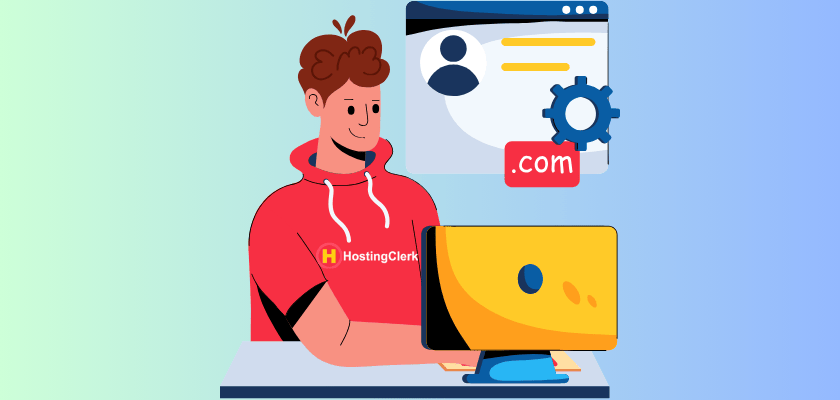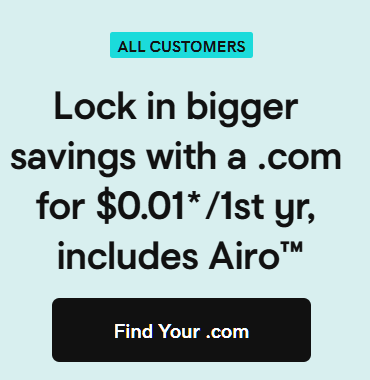How to Minimize Downtime Hosting Migration: Your Essential Guide to a Seamless Transfer
The thought of moving your website to a new hosting provider can feel like a major challenge. We understand the universal dread and significant anxiety that website owners face when thinking about downtime during a hosting transfer. Even a few minutes offline can feel catastrophic, much like shutting down your storefront during peak business hours.
Contents
- How to Minimize Downtime Hosting Migration: Your Essential Guide to a Seamless Transfer
- 1. Why Downtime is Simply Not an Option: Understanding the Costs
- 2. The Blueprint for a Zero-Downtime Hosting Transfer
- 3. Advanced Hosting Migration Tips for Specific Audiences
- 4. Your Actionable Checklist for a Minimize Downtime Hosting Migration
- 5. Conclusion: Empowering Your Seamless Transition
- Frequently Asked Questions (FAQ)
At HostingClerk, we know that your website is the heart of your online presence. It’s where customers find you, where sales are made, and where your brand connects with the world. When your site goes offline, even for a short time, it disrupts everything. This critical negative impact of website downtime specifically hits business continuity, hurts user experience, and can even damage your search engine optimization (SEO). Downtime means lost revenue, unhappy visitors, and potential slips in your search rankings.
That’s why we’ve put together this guide. Our purpose is simple: to provide you with clear, actionable strategies and a detailed roadmap for achieving a successful minimize downtime hosting migration. We believe that with the right planning and execution, a hosting transfer without downtime isn’t just a dream – it’s an entirely achievable goal. Our goal is to guide you towards an uninterrupted transfer, ensuring your hard-won digital presence remains strong and always available.
1. Why Downtime is Simply Not an Option: Understanding the Costs
For any website, big or small, downtime isn’t just an inconvenience; it carries severe negative impacts. Understanding these costs reinforces why a minimize downtime hosting migration is so important.
Lost Revenue and Sales: This is often the most immediate and painful consequence. If your website sells products, offers services, or generates leads, even a brief outage can directly translate to lost transactions, abandoned carts, and missed business opportunities. Every minute your site is down, potential income slips away. For e-commerce businesses, this can mean thousands of dollars lost in a very short time.
Damage to Brand Reputation and Customer Trust: Your website is your digital storefront. If a customer tries to visit and finds it unavailable, their confidence in your brand can quickly erode. Repeated unavailability leads to frustration, distrust, and can result in negative reviews on social media or review sites. This impacts your long-term brand perception and can be very difficult to repair. Customers expect reliability, and anything less can make them look elsewhere.
Negative SEO Implications: Search engines like Google regularly “crawl” websites to understand their content and assess their quality. If your site is unavailable for a prolonged period, search engine crawlers will encounter errors. This can lead to your site being de-indexed, experiencing crawling delays, potential ranking drops for your important keywords, and a loss of authority in your niche. Recovering from these SEO setbacks can be a long and challenging process, making it harder for new customers to find you.
User Frustration and Engagement Loss: Modern internet users expect quick and easy access to information. When they click a link to your site and it doesn’t load, or they encounter an error message, frustration sets in quickly. They are likely to abandon their site and may not return, impacting user engagement metrics. This reduces repeat visitors, increases bounce rates, and can weaken your overall online community.
Given these significant risks, it’s clear that avoiding downtime during a hosting transfer isn’t just a best practice—it’s a critical business necessity. We are committed to helping you navigate this process safely.
2. The Blueprint for a Zero-Downtime Hosting Transfer
Achieving a zero-downtime hosting transfer is not a myth; it’s an entirely achievable goal. It requires meticulous planning, careful execution, and a clear understanding of the steps involved. Here, we outline the optimal plan to ensure your website remains online throughout the entire process.
2.1. Pre-Migration Planning: Laying the Essential Groundwork
Careful preparation is the cornerstone of any successful migration. Skipping these steps can lead to unexpected issues and, ultimately, downtime.
2.1.1. Comprehensive Environment Audit: Before you even think about moving files, you need to thoroughly analyze both your current hosting environment and your new host’s capabilities.
Current Host: Look at your server configurations (what software versions are running?), resource usage (how much CPU, RAM, and bandwidth do you actually use?), installed software (PHP versions, database types like MySQL or PostgreSQL, web server like Apache or Nginx), existing integrations (payment gateways, CRM systems), API connections, and your email setup. Make a list of everything.
New Host: Compare this list with what your new host offers. Are the PHP versions compatible? Do they support your database type? Is there enough available disk space and bandwidth to handle your website’s needs? Check if the new host supports your specific content management system (CMS) and any special scripts or libraries your site relies on. This comparison helps identify potential conflicts or compatibility issues early on.
2.1.2. Full Backups as Your Insurance Policy: This step is non-negotiable. Performing comprehensive backups of all your website files, databases, and email accounts is your ultimate safety net.
Website Files: Use SFTP (Secure File Transfer Protocol) or your cPanel file manager to download every single file and folder. This includes your core CMS files, themes, plugins, images, videos, and any custom code.
Databases: Export your databases (e.g., MySQL via phpMyAdmin, PostgreSQL) as SQL files. These files contain all your website’s dynamic content, such as blog posts, user information, and product details.
Email Accounts: If your emails are hosted with your current provider, back up your email accounts, including all mailboxes, contacts, and settings.
Redundancy: Advise storing these backups both on-site (within the old host, if possible, as an immediate restore point) and, most importantly, off-site. Off-site options include cloud storage services (like Google Drive, Dropbox, Amazon S3), external hard drives, or a local drive on your computer. This maximum redundancy ensures you can recover your site even if something goes wrong with both hosting providers.
2.1.3. Choosing the Right Migration Method: There isn’t a one-size-fits-all approach. The best method depends on your technical skill, website complexity, and budget.
Manual via SFTP/SSH: This method involves directly transferring files and databases using SFTP (for files) and SSH (for command-line access to databases). It offers the most control and is suitable for experienced users comfortable with command-line interfaces or detailed file transfers. It requires a good understanding of server environments and configuration.
CMS-Specific Plugins (e.g., WordPress): If your website runs on a popular CMS like WordPress, specialized plugins can simplify the process greatly. We often recommend and briefly explain popular plugins like Duplicator or All-in-One WP Migration for WordPress sites. These tools package your entire site (files and database) into a single, easy-to-transfer archive, highlighting their ease of use for less technical users.
Managed Migration Services: For complex websites, businesses with limited technical staff, or those prioritizing hands-off convenience and expert handling, managed migration services are an excellent choice. Many hosting providers, including HostingClerk, offer this service, where their experts handle the entire transfer process for you, significantly reducing the risk of errors and minimizing your effort.
2.1.4. Setting Up a Staging Environment: This is a crucial step for achieving a hosting transfer without downtime. A staging environment is a private, exact copy of your live website set up on the new host’s server.
Cloning Your Site: You’ll clone your existing website onto this isolated testing space. This means copying all your files and database to a temporary location on the new server, usually under a temporary URL or subdomain.
Testing and Adjustments: This environment allows for full functionality checks, configuration adjustments, and problem-solving without affecting your live website or public user experience. You can poke and prod, update database connection strings, test plugin compatibility, and ensure everything works perfectly before the public sees it. It’s your secure sandbox for ensuring a smooth transition.
2.2. Executing the Hosting Transfer Without Downtime: The Technical Steps
With thorough planning complete, it’s time to execute the hosting transfer without downtime. These technical steps are designed to minimize the window where your website might be affected.
2.2.1. Copying Files and Databases: This is where your website’s actual content moves.
Initial Transfer: Begin by transferring all your website files and databases to the new server. This can be done via SFTP, cPanel’s backup/restore features, or through a migration plugin.
Incremental Sync (for dynamic sites): For large or dynamic websites (sites that change frequently, like e-commerce stores or busy blogs), simply copying once isn’t enough. We explain the concept of incremental sync tools. These tools (like rsync for files or database replication for databases) are powerful because they mirror ongoing changes from the old server to the new one. This means that while your main site is still running on the old server, we carefully copy over changes from the old server to the new one bit by bit. This way, the new copy stays almost perfectly up-to-date until we make the final switch, keeping the target site current with minimal effort and reducing the final cutover time.
2.2.2. Updating Configuration Files: Once the files are on the new server, you’ll need to update certain key configuration files to tell your website how to work in its new home.
Database Credentials: For WordPress, this often means editing
wp-config.phpto include the new database name, username, password, and host (which might belocalhostor a specific IP address). Other applications will have similar configuration files.File Paths and URLs: You might also need to update absolute file paths, API endpoints, or environment variables specific to the new host. For example, if your old host used
/home/user/public_htmland the new one uses/var/www/html, paths within your code might need adjusting. Tools can help find and replace these.
2.2.3. Thorough Pre-Launch Testing in Staging: This is perhaps the most crucial step before going live. You need to test the migrated site as if it’s live without actually impacting global DNS or public visitors.
Hosts File Modification: We explain how to do this by editing your local
hostsfile on your computer. This special file tells your computer which IP address to associate with a domain name. By temporarily pointing your domain name to the new server’s IP address only on your computer, you can preview the site on the new host. Everyone else in the world still sees your live site on the old server. It’s like telling your computer to look at the new house (new server) instead of the old one (old server) when you type your website’s address, but only your computer sees this change.What to Test: A detailed list of what to test is vital:
- All pages and links to ensure they load correctly and don’t lead to 404 errors.
- Forms (contact forms, subscription forms) to verify submissions work.
- User logins and registration processes.
- E-commerce checkout processes, payment gateways, and order confirmations.
- Image loading and display.
- Any dynamic functionality, JavaScript, or interactive elements.
- Third-party integrations (e.g., social media feeds, analytics scripts).
- Ensure email sending/receiving works if your email is part of the migration.
2.2.4. Strategic DNS Time-To-Live (TTL) Reduction: This is a key technical maneuver to minimize downtime hosting migration.
What is DNS TTL? DNS TTL stands for “Time-To-Live.” It’s a setting that tells DNS resolvers (the servers that translate domain names into IP addresses) how long they should remember, or cache, your website’s IP address before checking for updates. Think of DNS TTL as a freshness date on milk. It tells other computers how long they should remember where your website lives. If it’s a long time, say 24 hours, computers will remember the old address for a whole day even after you’ve moved.
Why Lower TTL? If your TTL is set to, say, 24 hours (86400 seconds), it means that once a DNS server learns your site’s IP, it will remember it for 24 hours before checking for a new one. If you change your DNS records to point to the new server, some visitors might still be directed to the old server for up to 24 hours, causing downtime or inconsistency.
Precise Instructions: We provide precise instructions: it is vital to lower the TTL values (e.g., to 300 seconds or 5 minutes) for your domain’s A records (which map your domain to an IP address) and CNAME records (for subdomains or aliases) at least 24 hours (or even 48 hours for extreme caution) before the actual DNS change. By lowering it to just a few minutes, we tell computers to ‘check for updates’ much more often. This ensures faster propagation of the new DNS records across the internet, significantly minimizing the window of potential downtime when you make the final switch.
2.3. The Final Switch and Post-Migration Vigilance
Once you’ve meticulously planned and executed the technical transfer, the final steps involve making your site live on the new server and carefully monitoring the results.
2.3.1. Initiating the DNS Change: This is the moment you tell the internet where your website’s new home is.
Update Records: You’ll need to log into your domain registrar’s control panel (where you bought your domain name) or your DNS provider’s interface (if you use a separate DNS management service). Here, you will update your domain’s DNS records, specifically the A record for your main domain (e.g.,
yourdomain.com) and any subdomains (e.g.,www.yourdomain.com,blog.yourdomain.com). Point these records to the new hosting server’s IP addresses. This is typically a quick change, but its effects take time to spread globally.
2.3.2. Monitoring DNS Propagation: After you update the DNS, it takes time for these changes to spread across all the DNS servers worldwide. This process is called DNS propagation.
Tracking Tools: Instruct readers to use online DNS propagation tracking tools (e.g., whatsmydns.net, dnschecker.org) to monitor the global spread of the new DNS records. These tools allow you to see which parts of the world are already directing traffic to your new server and which are still pointing to the old one. Understanding that it can take a few minutes to several hours, depending on the previously set TTL value and individual internet service provider (ISP) caches, is key to managing expectations.
2.3.3. Exhaustive Post-Migration Testing: Even after DNS has fully propagated, your work isn’t done. You must perform exhaustive testing on the live site on its new host.
Comprehensive Checks: Re-run all the tests you performed in the staging environment. Verify all links, forms, user logins, e-commerce functionality (including payment processing), and third-party integrations (like email marketing services or customer relationship management tools).
Specific Verifications: Check email sending and receiving if your email was part of the migration. Crucially, verify that your analytics tracking (e.g., Google Analytics) is functioning correctly. Open your browser’s developer console (F12) and check for any errors or warnings related to loading resources or scripts. This ensures a seamless experience for your visitors.
2.3.4. Maintaining a Grace Period for the Old Host: This is a vital safety measure. We strongly advise against immediately canceling your old hosting account.
Safety Net: Recommend keeping it active for a grace period, typically one to two weeks. This acts as a critical safety net. If unforeseen issues arise on the new server, or if you discover any overlooked data or settings that didn’t transfer correctly, you have a fallback. You can quickly switch back to the old host, retrieve missing data, or troubleshoot without the added pressure of your old account being shut down. This precaution can save you from significant headaches.
3. Advanced Hosting Migration Tips for Specific Audiences
While the core blueprint applies to everyone, some groups have unique considerations when aiming for a minimize downtime hosting migration. Here are some advanced tips tailored to specific audiences.
3.1. Hosting Migration Tips for Bloggers
For bloggers, maintaining content integrity and search visibility is paramount.
3.1.1. SEO and Permalink Preservation: Emphasize the critical importance of maintaining your permalink structures (the URLs of your blog posts) and internal links. Any changes can lead to 404 “page not found” errors, harming your SEO. We advise using tools to scrape all existing URLs before migration and verifying them afterward. If any permalinks change, implement 301 redirects immediately to guide search engines and users to the new correct location. This prevents 404 errors and preserves your search engine rankings.
3.1.2. WordPress-Specific Plugin Use: Reiterate the value of WordPress migration plugins. Tools like Duplicator, All-in-One WP Migration, or WP Migrate DB Pro are invaluable. They simplify the entire process by packaging your WordPress site, including all posts, pages, images, themes, plugins, and database entries, into a single file or a few files, ensuring everything transfers correctly and consistently.
3.1.3. Media Library and Image Paths: Bloggers often have extensive media libraries. It’s crucial to meticulously check that all image links, embedded videos, and media library paths are correctly updated on the new server. Broken images or videos can severely degrade user experience and professionalism. Look for absolute paths in your database or content that might still point to the old server.
3.1.4. Audience Communication (Optional): For major upgrades, design changes, or extended maintenance accompanying the migration, a brief pre- and post-migration announcement on social media or an “under maintenance” page can manage reader expectations and reduce confusion. This builds trust and keeps your audience informed.
3.2. Achieving a Low-Downtime Hosting Switch for SMEs
Small and Medium-sized Enterprises (SMEs) depend heavily on their online presence for daily operations and sales. A low-downtime hosting switch for SMEs is about protecting their core business.
3.2.1. Impact on Business Operations: Reiterate that for SMEs, downtime directly impacts sales, customer service, booking systems, and daily operations. Unlike a personal blog, business websites are often integral to revenue generation and customer interaction, making every minute of downtime directly costly.
3.2.2. Leveraging Professional Migration Services: Explain why SMEs should strongly consider hiring professional migration services or specialized hosting providers with managed migration options. Highlight how this offloads complex technical tasks, reduces the risk of human error, and minimizes internal resource strain. It allows your staff to focus on their core business activities while experts handle the technical heavy lifting, ensuring a smoother transition.
3.2.3. Internal Communication Plan: Develop a robust internal communication plan. This plan should inform all relevant staff about the migration schedule, potential testing periods, and who to contact for any issues that arise. Ensuring sales, marketing, and customer support teams are aware can help them prepare for any temporary impacts or answer customer questions effectively.
3.2.4. Thorough Testing of Critical Business Applications: For e-commerce sites, booking systems, customer relationship management (CRM) integrations, or other business-critical web applications, stress the need for exhaustive testing of live operations on the new infrastructure before the full public switch. This includes placing test orders, booking appointments, verifying data synchronization with third-party tools, and checking all payment gateway functionality.
3.3. Leveraging CDNs and Cloud Services for Enhanced Uptime
For those seeking even greater resilience and performance during a transfer, Content Delivery Networks (CDNs) and cloud services offer powerful solutions.
3.3.1. Content Delivery Networks (CDNs): Explain how integrating a CDN, such as Cloudflare, Sucuri, or StackPath, can significantly enhance uptime and mask the migration process.
Caching Content: CDNs work by caching static content (like images, CSS files, and JavaScript) on servers located around the world.
Masking Downtime: During DNS propagation delays or even during brief backend server issues on your new host, the CDN can continue serving cached content to many of your global users. This effectively masks migration changes from global users, ensuring they often don’t even notice the switch happening on the backend. This is an excellent way to maintain perceived uptime.
3.3.2. Load Balancers (for High-Traffic Sites): For high-traffic or mission-critical websites, load balancers offer an advanced solution for seamless transitions.
Directing Traffic: Describe how load balancers can direct incoming website traffic seamlessly between multiple servers. During a migration, this means you can have your old server and your new server both running. The load balancer can then be configured to gradually shift traffic from the old server to the new one, ensuring continuous service.
Preventing Single Point of Failure: If any issues arise on the new server, the load balancer can immediately redirect all traffic back to the old server, preventing any single point of failure and ensuring uninterrupted access for your users. This strategy is more complex but offers unparalleled uptime guarantees.
4. Your Actionable Checklist for a Minimize Downtime Hosting Migration
To make your next minimize downtime hosting migration as smooth as possible, we’ve broken down the entire process into an easy-to-follow, actionable checklist. Use this as your step-by-step guide to a seamless transition.
- Thoroughly assess both your old and new hosting environments.
- Document all server configurations, software versions, and integrations.
- Compare capabilities to identify any potential compatibility issues.
- Create comprehensive, redundant backups of all website files.
- Backup all databases (e.g., MySQL dumps).
- Backup email accounts if applicable.
- Store backups both on-site (temporarily) and off-site (cloud storage, local drive).
3. Set Up Staging:
- Clone your live website to a staging environment on your new hosting account.
- Ensure this staging site is identical to your live site.
4. Copy & Configure:
- Transfer all website files and databases to the new server.
- For dynamic sites, consider using incremental sync tools (like rsync for files or database replication).
- Update all necessary configuration files (e.g., database connection strings, API endpoints, file paths).
5. Test Thoroughly in Staging:
- Use a hosts file modification to direct your local computer to the new server’s IP.
- Perform extensive pre-launch verification: test all pages, links, forms, user logins, e-commerce checkouts, and dynamic functions.
- Check for broken images, missing content, and any errors in your browser console.
- At least 24-48 hours before your planned DNS change, reduce the Time-To-Live (TTL) values for your domain’s A records and CNAME records to a very low setting (e.g., 300 seconds or 5 minutes). This speeds up DNS propagation.
7. Update DNS:
- Log into your domain registrar or DNS provider.
- Update your domain’s A records and any relevant CNAME records to point to your new hosting server’s IP addresses.
8. Monitor Propagation & Verify:
- Use online DNS propagation tracking tools to monitor the global spread of your new DNS records.
- Once propagated, conduct exhaustive post-migration testing on your live site. Verify all functionality, third-party integrations, and analytics tracking.
9. Maintain Old Host Temporarily:
- Do NOT cancel your old hosting account immediately.
- Keep it active for a grace period (e.g., one to two weeks) as a critical safety net for quick rollbacks or data retrieval if unforeseen issues arise.
5. Conclusion: Empowering Your Seamless Transition
We hope this comprehensive guide has demystified the process of moving your website. We want to reaffirm that a successful minimize downtime hosting migration is not a challenging ordeal, but a fully achievable reality with careful preparation and the right strategic steps.
At HostingClerk, we empower you to approach your next hosting transfer without downtime with newfound confidence. Armed with the detailed strategies, practical tips, and a clear checklist provided in this guide, you have everything you need to execute a smooth transition.
A seamless migration isn’t just about avoiding problems; it’s about proactively maintaining business continuity, protecting your hard-earned brand reputation, and ensuring an uninterrupted, positive user experience for every visitor. By following these steps, you’re not just moving a website; you’re setting a new standard for your online presence, ensuring it remains robust, reliable, and always-on.
Frequently Asked Questions (FAQ)
- Q: Why is minimizing downtime during a hosting migration so important?
- A: Minimizing downtime is crucial to prevent lost revenue, maintain brand reputation and customer trust, avoid negative SEO impacts, and ensure continuous user engagement. Even short outages can have significant business consequences.
- Q: What are the essential first steps for a zero-downtime migration?
- A: The first steps involve comprehensive pre-migration planning, including a thorough audit of your current and new hosting environments, performing full and redundant backups of all your website data, and setting up a staging environment on your new host for testing.
- Q: How does DNS TTL reduction help minimize downtime?
- A: DNS TTL (Time-To-Live) tells DNS servers how long to cache your website’s IP address. By lowering the TTL before the migration, you instruct DNS resolvers to check for updates more frequently. This ensures that when you switch your DNS records to the new server, the change propagates faster globally, significantly reducing the window of potential downtime.
- Q: Should I cancel my old hosting account immediately after migration?
- A: No, it’s strongly recommended to keep your old hosting account active for a grace period, typically one to two weeks. This acts as a safety net, allowing you to quickly revert or retrieve any overlooked data if unforeseen issues arise on the new server.
- Q: What role do CDNs play in enhancing uptime during migration?
- A: Content Delivery Networks (CDNs) cache your website’s static content on servers worldwide. During a migration, especially when DNS is propagating, a CDN can continue serving cached content to many users, effectively masking backend changes and maintaining perceived uptime, thus providing a smoother transition for your visitors.